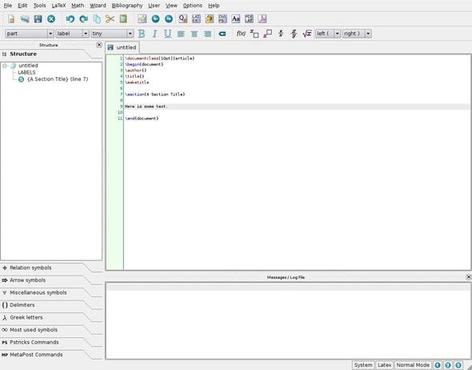Page Zero
Fundamentals of (La)TeX
- LaTeX source files
- The edit, compile, view cycle
- GUIs
- Commandline LaTeX
- Warnings and Errors
TeX Source Files
Type in your LaTeX source: GUI or your favourite editor. . .
- White space:
-
- single space same as many;
- blank line is new paragraph (except verbatim mode).
- Macros and Curly Brackets (Braces)
-
- macros (commands) control format: \macro
- braces (curly brackets), control grouping: {\bf this will be bold} or \section{A Section Title}
Example Document
- input source — line-by-line. . .
- output: PDF (Postscript).
The Edit, Compile, View Cycle
Three Steps: edit, compile, view (run), just like a C or Fortran programme
All from GUI/menus (or command-line/Makefile):
- Edit (La)TeX source file.
- Compile — use pdflatex command to generate PDF
- Preview using Acrobat Reader, Evince, xpdf. . .
- Print in usual way.
Changes to source file?
- re-compile;
- reload/refresh in viewer — no need to start another viewer.
Command-line vs GUIs
- Old School: favourite editor plus command-line tools
-
- cross-platform;
- flexible, powerful: make use of BASH and Makefiles. . .
- A Choice of GUI IDEs exist for [La]TeX:
-
- mostly platform/OS-specific;
- good for those unfamiliar with the command-line.
More:
- Examples coming up. . .
- GUIs for LaTeX summary page.
Kile
KDE's Kile — a fancy GUI for Linux Users

|
More
|
TeXMaker
Example Kile Session
| 1. | Start Kile (menu or commandline) to get the opening graphical shell. |
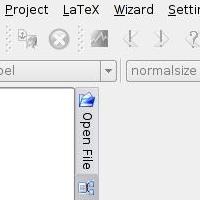
|
| 2. | Open a document: File, New. |
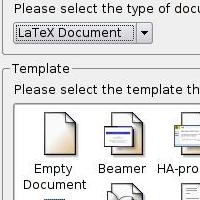
|
| 3. | Edit the template provided. |

|
| 4. | Build, Quick Build, or Build, Compile, PDFLaTeX to check syntax and preview. |

|
| 5. | Print in the obvious way: File, Print. |
Example Command-Line Session
Demos!
- LaTeX:
-
- src (.tex),
PDF;
- log, DVI, Postscript;
- src (.tex),
PDF;
- Plain TeX — hardcore only:
-
- src (.tex),
PDF;
- log, DVI, Postscript;
- src (.tex),
PDF;
- Plain TeX with Postscript-related tricks — just for fun:
-
- src (.tex), Postscript — does not work with PDF;
Compilation Errors: Types
Types of Errors
When you create a (La)TeX source file you will make mistakes:
- Those that (La)TeX notices
-
(La)TeX will report an error and stop to await instruction, for
example
LaTeX error. See LaTeX manual for explanation. Type H <return> for immediate help. ! Environment itemie undefined. \@latexerr ...for immediate help.}\errmessage {#1} \endgroup l.140 \begin{itemie} ? - Those that it doesn't
- Your document won't look as you intended!
Compilation Errors: Messages
The Error Message
- The third line (beginning with a "!") is the error indicator (what the error is).
- Next two lines tell what (La)TeX was doing.
- Next, the error locator
- Sometimes (La)TeX has passed the true error. . .
Your Options
- Type "X" or "x" and "return" to stop compilation.
- Hit "return" to allow the compiler to continue. . .
- Isolated errors. . .
- Error cascades. . .
Warning: Font generation
Its possible that you may see something like. . .
kpathsea: Running mktexpk --mfmode ljfour --bdpi 600 --mag 1+264/600
--dpi 864 cmti10
mktexpk: Running mf \mode:=ljfour; mag:=1+264/600; nonstopmode; input cmti10
This is METAFONT, Version 2.7182 (Web2C 7.3.1)
(/usr/share/texmf/fonts/source/public/cm/cmti10.mf
(/usr/share/texmf/fonts/source/public/cm/cmbase.mf)
(/usr/share/texmf/fonts/source/public/cm/textit.mf
(/usr/share/texmf/fonts/source/public/cm/itall.mf [97] [98] [99] [100] [101]
[102] [103] [104] [105] [106] [107] [108] [109] [110] [111] [112] [113]
[114] [115] [116] [117] [118] [119] [120] [121] [122])
- This is TeX (really
METAFONT ) building fonts. . . - Just ignore it. . .
Hands-On Sessions in this Course
- Download files
-
- All required LaTeX source files downloaded;
- right-click on the link and choose "Save link as. . ."
- All required LaTeX source files downloaded;
- Use the command line and your favourite editor, or Kile
-
- vi, emacs. . . — gedit is a good bet, it's on the menu;
- Kile has a built-in.
Possible Alternative Options:
- Use your own laptop if you wish.
Using the Linux Command-Line
- Ampersand
-
- used to background programs, e.g.,
gedit & - list backgrounded jobs with jobs;
- alternatively, if started without a &, then Ctrl-z then bg.
- used to background programs, e.g.,
- History
-
- use up and down arrows;
- or type history and choose !<command-num> (N.B. the "!")
- Command Completion — TAB
-
- Hit the TAB key once or sometimes twice. . .
Hands-On
The aims of this hands-on session are for you to:
- compile and (pre-)view (La)TeX documents;
- make simple changes to a (La)TeX source-file (using a text editor), compile the resulting changed source and (pre-)view it;
- appreciate how well (La)TeX handles mathematics.